Ever wondered why your headphones are so quiet? Such cases occur for several reasons. First, the key contributor is the condition of the headphones and speakers.
Also, the environment they are operating, that is, temperature, humidity, etc. Another critical factor is the brand and model of the device. Not to forget, your tolerance level for loud noises affects you too.
In this post, we will learn more about what may be causing your low audio and how to fix it.
Possible Causes of Low Headphone Volume than Normal
Your headphones are quiet or have a lower volume than normal because of a driver issue or damaged hardware. You could also be using a faulty jackpine or of the wrong type. The other cause for quiet earphones is incorrect settings or insufficient power for Bluetooth headsets. Low volume may also indicate that you are using low-quality headsets.
Let us explore these causes in detail;
1. Audio Driver Issues
If your audio driver is not updated or corrupted for some reason, it could be the reason for the low volume output from your headphones. Update your audio driver and see if that fixes the problem.
2. Inferior Quality Headphone
It is not always the case that an expensive headphone will give you high-quality audio. Sometimes even a mediocre quality headphone can give you high-quality sound if the correct audio driver supports it.
However, some headphones may not produce sound at high volumes with whatever audio driver supports them.
3. Damaged Hardware
If your hardware gets damaged, it could be one of the reasons for low headphone volume than normal. Check whether your hardware is in good condition.

The headphone speaker itself may be damaged. If this is the case, it will not produce any sound or poor audio quality.
In this case, the speaker may need replacement.
You can also check the headphone cable and earbuds for dirt or dust build-up.
Dust and dirt can obstruct sound and reduce volume.
Also, look for any signs of damage like cuts, nicks, or tears. If you find any damage, replace the headphone cable or earbuds as needed.
4. Wrong Headphone Jack Type
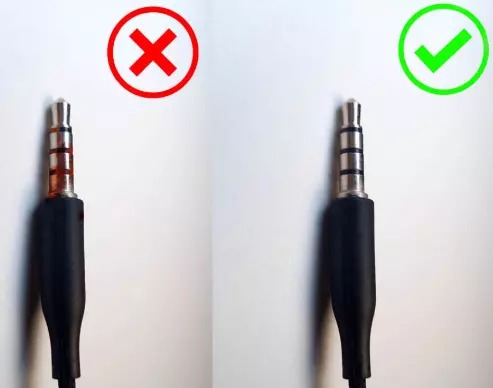
Your headphone jack may be dirty or broken.
If this is the case, you need to clean or repair your headphone jack to increase audio output volume.
Headphone jacks are not perfect, and sometimes, the connection gets stuck and makes it difficult for your device to connect.
Sometimes, the headphone jack needs a replacement entirely.
But before you do that, try cleaning it first with a rubber eraser and see if that fixes the problem.
5. Check your Sound Settings
Again, if only one application has low volume levels, you might want to check its sound settings first. Ensure that the microphone and speaker volumes are high enough and not on mute.
You may need to adjust the audio settings on your device so that your Android device will output higher volumes from its headphone jack, which will result in louder headphones sounds.
Headphone volume booster apps may also help increase volume, but they will not work if the problem is with your hardware.
Your device may have low volume output in general. This could also mean that your device’s software is faulty or outdated and needs to be fixed or updated.
6. Insufficient Power Supply
Because the headphone power is not enough, the volume is small. You can see if the phone supports the headset with sufficient power, such as many mobile phones that support low-power headsets, but if you use high-power headphones, they cannot be powered normally.
7. The audio jack or plug may be damaged
If there is sound coming from your headphones or speakers, but it is lower than what you usually hear, then you should consider replacing your audio jack or plug because it may be damaged already.
This is a very common problem regarding headphone volume issues on a computer.
A damaged audio jack will not allow the normal output of sound from your computer, so it is better to replace this part right away before things get worse and you end up not hearing any sound at all.
Tips to keep your Headphones Volume Intact Loud
There are certain tips that you need to follow for keeping the volume of your headphones intact loud:
1. Check the Quality of Your Speakers
You should check the quality of your speakers before listening to music on them. The best way of doing so is by opening a WAV file and playing it on your speakers or headphones.
If you are using MP3, you should convert it into WAV format before playing it on your speakers. Also check that your headsets are updated to avoid hacking of headphones or viral exposure.
2. Try another Pair of Headphones
If your headphones have a detachable cable—especially in-ear headphones—there might be something wrong with your cable.
Try another pair of headphones to see if they work on your device. If they do, then the problem was with your old pair. If they do not work either, you might need to move on to other solutions.
3. Keep an Eye on the Volume Indicator
Turn on volume limiters. If you have an iPhone or iPad, go to Settings > Music and turn on Sound Check.

Android does not have a native option for limiting volume levels, but plenty of apps can do this for you.
This one seems obvious, but it is easily forgotten in practice.
The iPhone has a standard volume indicator that changes from white to yellow at half volume and red at full volume.
The problem is that most people do not listen at half volume — they either listen to low volumes or maximum volumes.
4. Keep it Clean
Let it clean both inside and out. Dirt, sweat, and oils can build up on your headphones, creating more friction between components.
So, this is not just true on the outside; the dirt can also get into the inner workings of your headphones and cause problems with the electrical wiring.
Use a soft cloth or cotton swab to wipe down your earbuds after each use. This will help keep everything intact and working properly.
To reduce friction between moving parts, you should also clean in-ear, noise-canceling headphones with soft fabrics.
5. Turn off Noise-Canceling
If you own noise-canceling headphones, you probably think it is not a feature you can live without.
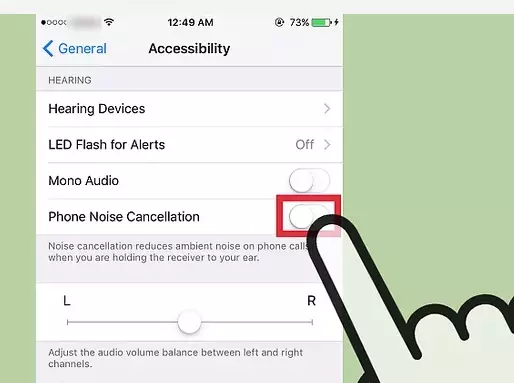
But that very same feature could be contributing to your headphone volume loss.
Noise-canceling headphones use microphones outside the ear cups to capture the ambient noise around you, then create an opposite sound wave that negates that background noise before it gets piped into your ears.
Most importantly, this takes up additional power, so it eats up battery life in your wireless headphones and puts additional strain on your wired ones.
6. Reduce your Bass
To keep the volume of your headphones intact and loud, you should reduce the bass and increase the treble.
Bass takes up a lot of energy from headphones, so when you reduce the bass level in your audio player, you will hear music at a louder volume without increasing the actual volume slider in your audio player.
7. Start with a Lower Volume
Set the volume at a moderate level when you first start listening, then gradually increase it. If you listen at a low volume for an extended amount of time, your ears will get used to it, and you will have to turn up the volume to hear things.
Avoid listening too loudly. A good rule of thumb is that if you can’t hear someone talking near you while wearing headphones, your music is probably too loud for your ears.
8. Listen for shorter periods
Ideally, listen to music at 60 percent of your maximum volume for no longer than 60 minutes per day. If you listen for eight hours straight at 80 percent volume, you are putting yourself at risk for permanent hearing loss.
Many studies have shown that people who listen to headphones for long periods can suffer noise-induced hearing loss and tinnitus.
9. Check fr any Hardware issues
It is good to always check if your headset has hardware problems. For example, the volume may not be high if your headphone only works when halfway plugged in or has to be bent.

I am a tech writer and editor with a special focus on trends, ideas, and updates in tech and IT news. I like to blog about tech and gadgets.
