Over the years, people have been using microphones on their mobile devices for video and audio recording.
Despite the improvement of these phone microphones as technology advances, people complain about the quality they deliver of the audio they produced.
This has led many people to prefer external microphones such as quality earphones and headsets. But can you really use them to capture sound well?
Airpods can be used as microphones because there is a mic in every Airpod. They are types of earphones that are usable as microphones when taking videos and recording audio. The only problem is that iPhones are not designed to support Bluetooth microphones. Therefore, you can’t use Airpods and native iPhone cameras to record audio and videos.
The solution to this is using different devices.
How to use Airpods as microphone?
Airpods can be used as microphone in IPhone, Android and Mac devices.
How to use Airpods as Microphones on Mac devices
Connecting a Macbook to Airpods and using them as microphones can be done through the following process:

- Open Bluetooth settings on the Macbook System preferences. Here the name of the previously paired Bluetooth devices will show. The Airpods will not appear on the list until they are paired.
- To make sure that your Airpods are on pairing mode press or hold the button at the back of the Airpod’s case and open its lid. If you don’t notice the LED light flashing, then it is likely that the case and the Airpods are not charged. If not charged, charge them to continue with the process.
- The name of the device will then be listen under devices nearby on the Macbook Bluetooth settings. Click the name of the device and then click connect to pair the devices.
- After that click on “options” to configure the microphone settings. Beside the microphone tab, make sure that the “Automatically switch Airpods” option is selected.
How to use Aipods microphones in Iphone and Android devices
Unlike Mac these devices do not allow the direct use of Airpods as Mics through Bluetooth connections. However, there are apps that make it possible.
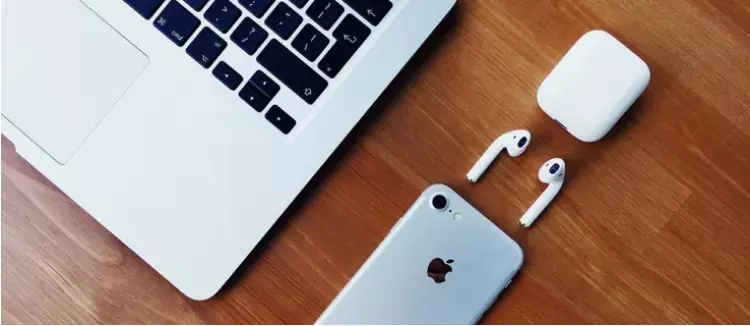
These apps are MoviePro app and FilmicPro app.
The MoviePro app is only compatible with Apple devices while the FilmicPro app is compatible with both Apple and android devices.
Before using the apps make sure a Bluetooth connection is on in both of your devices.
MoviePro App
- Open the Apple store and download the app.
- Open the app
- Click on the gear icon to open the settings of the app.
- Scroll to down to “Recorder settings.”
- Under these settings chose the option “Bluetooth mic” and enable it
- You can then test how the video and audio are synchronized by shooting a video.
Filmic Pro App
- Go to google play store and the apple stall to download the app and install it.
- Open the app.
- Click on the gear icon which will direct you to the settings screen.
- Scroll down to the Audio settings.
- On these settings enable the “Bluetooth Microphone” option
- Test the audio and video by recording something.
Other alternative gadgets you can use as microphones
Smartphones
Smartphones can be used as microphones especially for your PCs.

To use your phone as the PCs microphone you will need to have the WO Mic program.
On the WO Mic website download the PC client and the PC driver.
Next, download the WO Mic app on the mobile phone. Go to connection on the program and choose a transport type.
Mostly Bluetooth is the transport type used. To establish the connection and follow the following process.
- Turn on Bluetooth on your PC
- Turn on Bluetooth on your phone
- On the windows WO Mic program select “Bluetooth” beneath the “transport type”. Select your mobile phone from the Target Bluetooth device drop down and click ok.
- On the mobile phone WO Mic app select the settings cog. Tap on “Transport” and select Bluetooth. Resume to the previous screen and press the play button for your recording to begin.
Speakers
Speakers can be used as microphones if they are connected to the audio cable that is used to connect devices and microphones. You only need to locate the input port on the device and plug the audio cable from the speaker.
On the other hand, a speaker that doesn’t support the above connection can be converted into a microphone. It is a simple exercise that can be completed faster by a person who clearly knows what he is doing.
First of all the tools needed should be readily available. They include a solder, a soldering iron, a screwdriver, any kind of speaker wire, electrical tape, a wire stripping tool, and a male connector of the microphone port. The following process should be followed:
- Remove the loudspeaker from the speaker assembly. When cutting off the wire make sure to have longer wires that will ese the use of your microphone.
- Strip the wires of the speaker
- Make sure the ground wire is soldered to the speaker and the connector
- Solder the negative and the positive wires.
- Next is insulating the wires of the speaker
- Lastly is plugging the speaker into the microphone port.
Check other ways of using AirPods. One that we have discussed is a tool to make your sleep better. You can sleep with AirPods and enjoy smooth music to relax better.

I am a tech writer and editor with a special focus on trends, ideas, and updates in tech and IT news. I like to blog about tech and gadgets.
