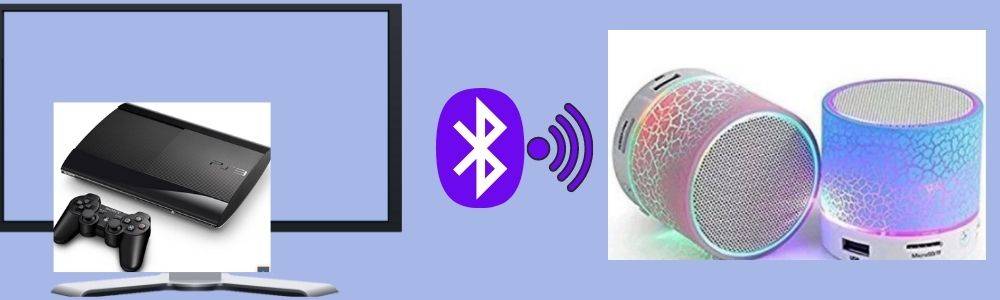Previous PlayStation systems could not connect to Bluetooth. PS3 allows for the connection of wireless Bluetooth devices. These devices solve your need for a great sound experience when gaming. Using Bluetooth speakers is more convenient when listening to your gaming sounds.
The experience when chatting with gamers during the game also becomes better on Bluetooth speakers. Most Bluetooth devices are compatible with ps3. Within a matter of seconds, you can pair your Bluetooth speaker to the gaming console and hear the sound from the in-built speakers.
How to Connect PS3 to Bluetooth Speakers
To connect your ps3 to Bluetooth speakers turn on your ps3 gaming console and your TV. The XMB menu of the ps3 will be displayed on the TV screen. Use a USB cable to connect your Bluetooth speaker or headset.
Your headset or speaker will signal that it has paired and connected to the ps3. Most speakers use light or sound to show that Bluetooth pairing has taken place between the PS3 and the audio device.
How to Pair Ys3 and Bluetooth Speakers
Pairing Ys3 and Bluetooth Speakers Can be Done Manually Using the Following Process:
- Turn on your Bluetooth speaker and ensure that Bluetooth is on discovery mode using the mode button. Some speakers use light, while others use sound to indicate that the Bluetooth mode is on.
- Use your gaming controller to select settings from the XMB menu on the screen.
- On your controller, press X and click on the “accessory settings.”
- On the accessory setting menu click “manage Bluetooth devices”
- Click yes to pair your gaming system with the Bluetooth speaker.
- Click start scanning to make your ps3 gaming system scan and display your Bluetooth speaker. Make sure that you do not turn off your headset during the scanning process. If during the setup you are asked for a passkey enter four zeros. (0000)
Proceed with the following process to hear the game sound on your Bluetooth speakers:
- On the XNB menu of the ps3 select setting and press X on your controller.
- Click on the “accessory settings” and then click on the “audio device settings.”
- Select your Bluetooth device in the input device and output device sections. When you select your Bluetooth speaker on the output device section, you will hear the game sounds on the headset speakers.
Ps3 Bluetooth Speaker Passkey
Sometimes for the connection between your Bluetooth device and ps3 to take place, a passkey is required. If you enter the wrong one an error notification will always appear. The default passkey is always four zeros (0000).
To find this pass key look at the back of your Bluetooth speaker. There is a sticker placed on the underside of your Bluetooth speaker where the passcode is printed.
If this pass key still doesn’t allow for connection to take place, look into your Bluetooth users’ instruction manual and see whether an alternative one is given.
To pair your Bluetooth speaker with the new code, select it on the list of detectable Bluetooth devices and click forget. Search it again and pair it with the new code.
How to Connect a Phone to ps3 Via Bluetooth?
You can connect your phone to Bluetooth using the following process:
- Power on your ps3.
- Go to setting and click on “Accessory settings.” On the accessory settings, click “Register Bluetooth device.”
- If your phone is far, bring it within a few feet from the ps3. Switch on Bluetooth on your phone.
- Click on “Start scanning” on your ps3 to enable your ps3 Bluetooth to detect all nearing devices that have their Bluetooth feature switched on.
- Wait until the ps3 finds your phone and displays its name.
- Click on the name of your phone to enable pairing between the two devices.
- When prompted to provide a password or a passkey enter “0000” without the quotation marks. This code is usually set as the default passkey for most Bluetooth speakers. If not, look on to your ps3 menu and find out whether there is a different one specified. Once paired your phone and your ps3 will remain synced until either of the devices’ Bluetooth is switched off.
- To set your phone as the audio output device, click on “Audio device settings” and then switch it to “output device.” Select your cell phone to set it.
Connecting your ps3 to your phone enables you to interact easily with your fellow gamers and listen to tips and plays in certain games. Syncing your ps3 to your phones enables you to have a quality gaming experience.
How to Solve ps3 Bluetooth Not Working?
If your ps3 Bluetooth is not working it is not paired, the distance is not appropriate, or the battery power is very low.
Proximity Check
Always ensure that your ps3 and Bluetooth device are within range before trying to connect the devices. For Bluetooth connection to take place devices must be limited to a distance not exceeding 10 meters or 32 feet.
A distance more than that hinders connection. The distance also varies in different Bluetooth devices. Phones can connect at a longer distance compared to PCs. Physical obstacles also reduce the strength and range of Bluetooth connections.
This includes walls. Therefore, a connection between devices in different rooms is hard. Always make sure that there is a minimal distance between your devices. Interference can also be caused by electronic interference with neighboring radio, cellular signals, and microwaves.
Battery Power
The pairing process can be affected by the inadequate battery life on your Bluetooth device. Always ensure that your Bluetooth device is powered on.
Check your Bluetooth device battery life before establishing a connection. If it is low charge it. always replace old and depleted batteries that drain power easily if need be.
Pair Your Devices
If your Bluetooth device is not working, the pairing has likely not taken place. Bluetooth devices will always have a signal of whether pairing has taken place or not.
Some use sounds while others use lights. If these signs don’t show your device is not connected and you might have to repeat the whole pairing process.
Your Bluetooth device may not pair with your ps3 if the ps3 is paired to another device. Bluetooth does not allow for the connection of more than two devices.
To solve this, you will have to unpair the device that is connected to your ps3. You can alternatively switch it off and pair your ps3 with the device you wish to connect.
Can You Play ps3 Audio Through Headphones?
You can play your ps3 audio through headphones using the following ways:
Bluetooth Pairing
Use the ps3 “Bluetooth device” menu to pair it with your headphones if they are Bluetooth enabled. Make sure that both devices are pairing to enable the connection to take place. Allow your ps3 to access your headset to make it the sound output device.
Wired Connection
This is usually hard because the ps3 does not support the audio cable connection. To connect wired headsets to your ps3 use audio to USB adapter.
Plug the headset into the USB ports of the PS3. Without the adapter, you will have to use the ps3 composite cables along with the audio splitter or the headphone jack adapter.
Insert the composite into the ps3 with the HDMI cable inserted into your monitor. Connect the red and white cables to the adapter and plug the black end of the adapter into your headphones.
Always change the output devices on the PS3 settings to make the audio route to the connected device. This is safe as it may prevent any interruption or hijacking of your Bluetooth speaker as you play.
Check out how to use Bluetooth speakers in a car and explore some interesting choices of the same

I am a tech writer and editor with a special focus on trends, ideas, and updates in tech and IT news. I like to blog about tech and gadgets.